- SIP Server address (sometimes called SIP Proxy)
- SIP User ID (the phone number, with 1 in front of the area code)
- The password for the SIP account (a combination of letters and numbers)
To obtain these settings, you must contact Freephoneline and ask for your configuration file. There's a one time charge for this, currently $50 CAD + tax. They will send you a Word document with the settings.
Plug in the router (power, a computer to one of the Ethernet ports, the modem to the WAN port and a phone into Line 1). Wait about 60 seconds then open a browser and enter the address http://192.168.15.1. The default username is admin and the password is admin.
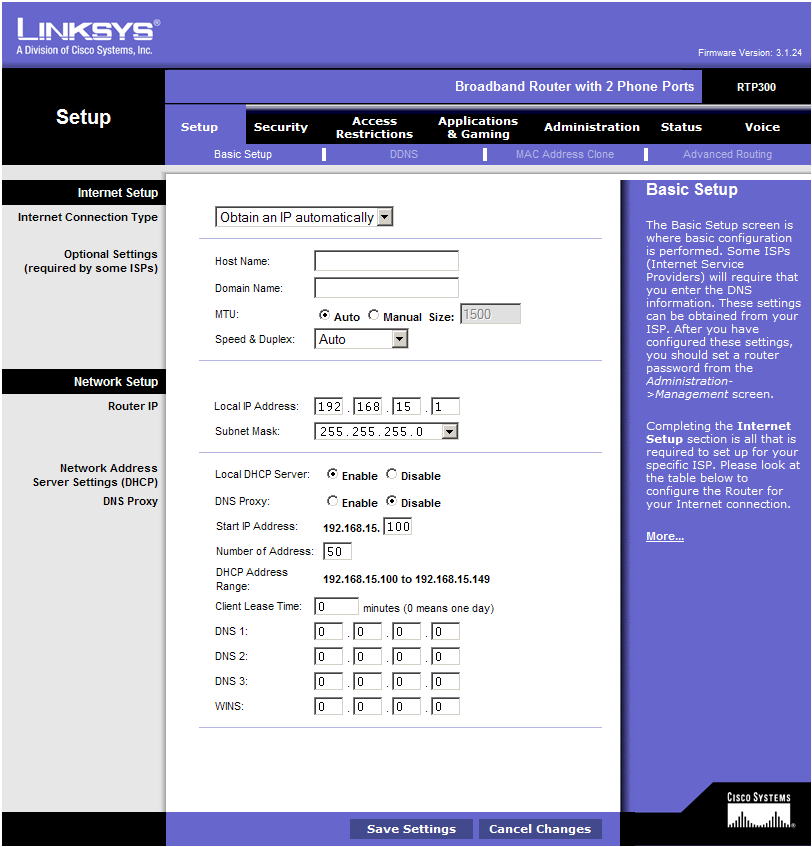
Click Voice from the top menu to get into the VoIP settings section.
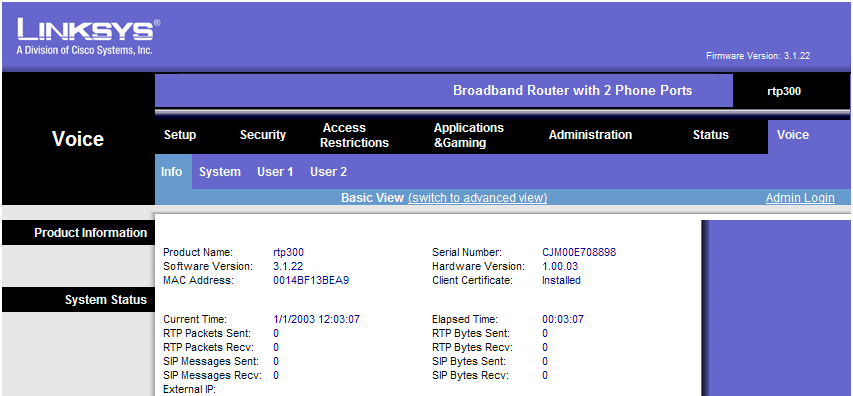
Now click Admin Login on the right then Switch to Advanced view in the middle, to get access to Advanced VoIP settings pages.
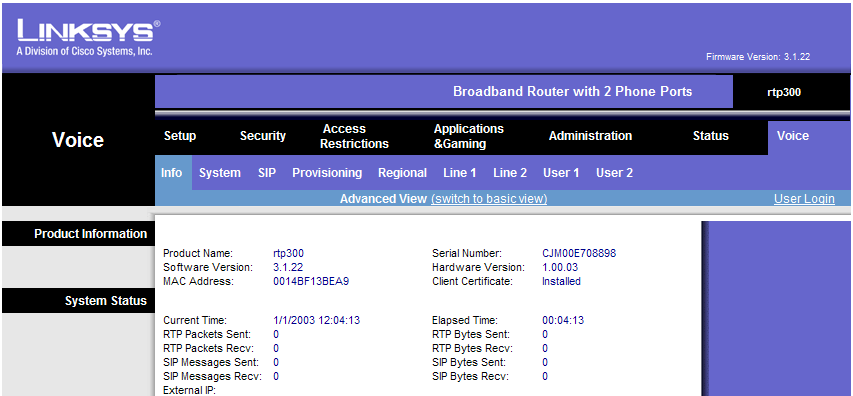
Now you're ready to configure the VoIP settings. First, we'll adjust some of the SIP parameters, so click the SIP submenu.
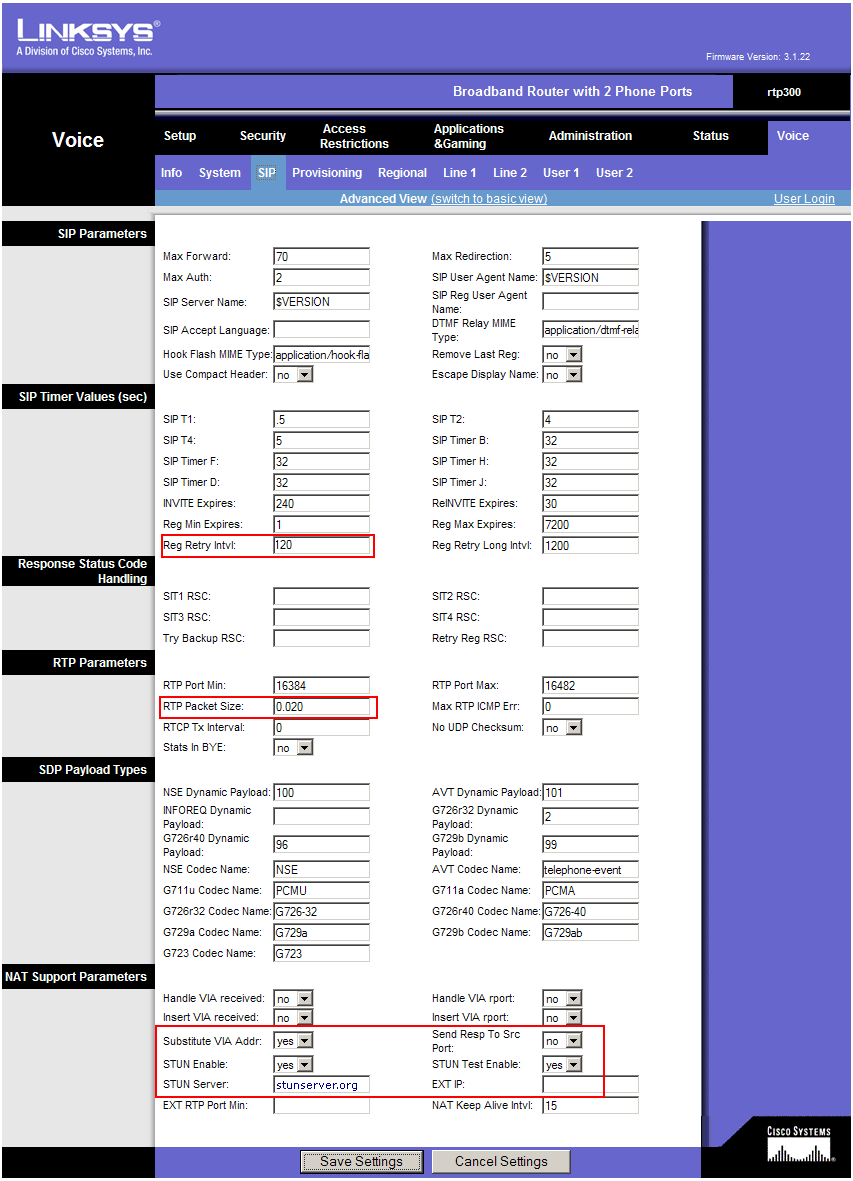
Change the following parameters:
(in the middle of the page)
- Reg Retry Intvl: 120
- RTP Packet Size: 0.020
(at the bottom of the page):
- Substitute VIA Addr: Yes
- STUN Enable: Yes
- STUN Server: stunserver.org
Now click the Line 1 submenu
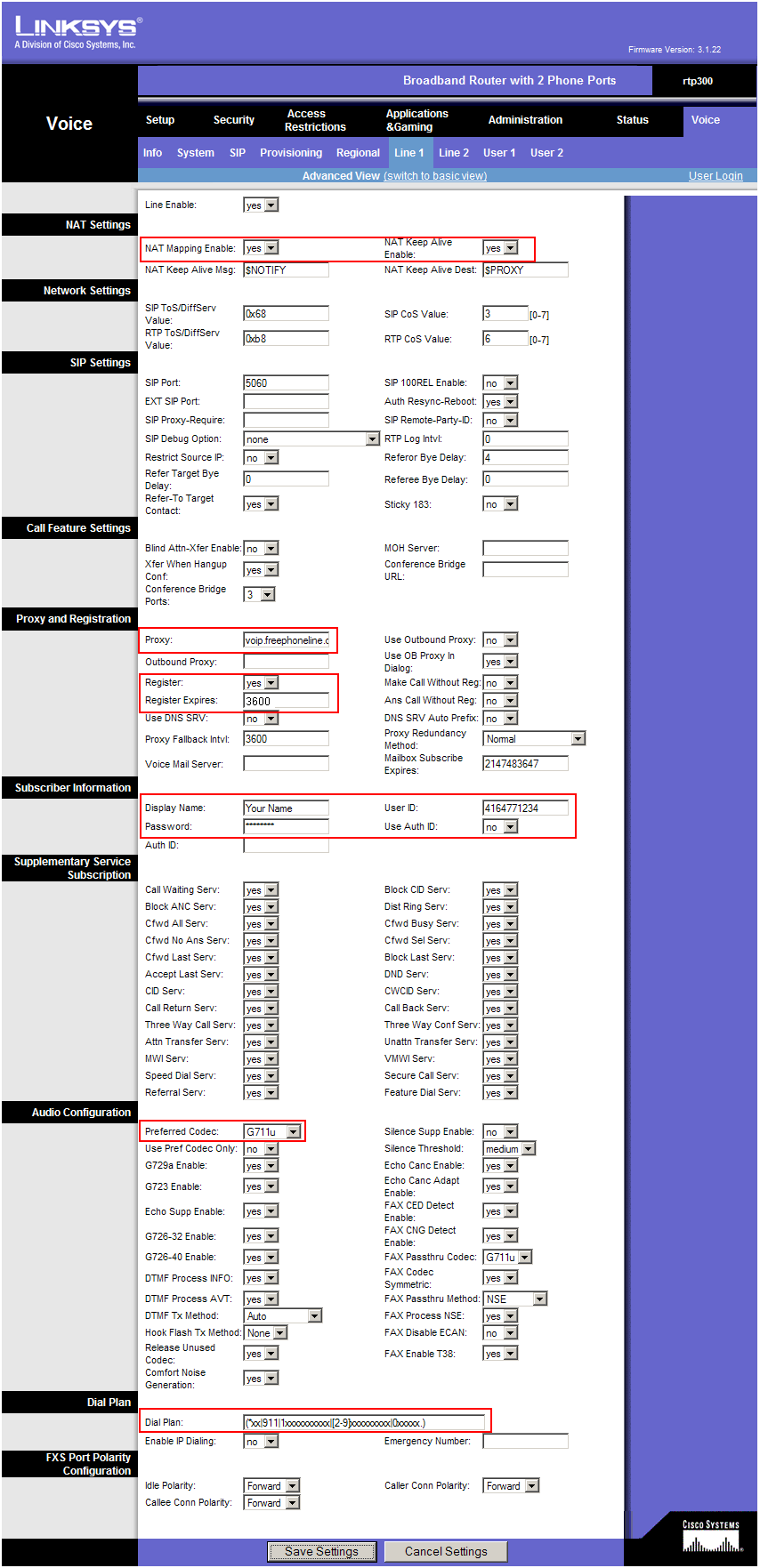
Enter the following settings:
(at the top of the page)
- NAT Mapping Enable: yes
- NAT Keep Alive Enable: yes
(about half way down on the page)
- Proxy: voip.freephoneline.ca
- Register: yes
- Register Expires: 3600
- Display Name: enter your name here
- User ID: your freephoneline phone number, with 1 in front
- Password: the SIP password, from the configuration file received from freephonline
- Dial Plan: use the following string (including parentheses)
(*xx|911|1xxxxxxxxxx|[2-9]xxxxxxxxx|0xxxxx.)
That is all, click Save Settings at the bottom to save all the changes. The adapter will reboot and after 2-3 minutes you should get dial tone and should be able to place and receive calls.